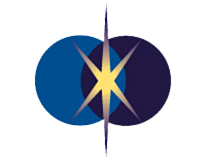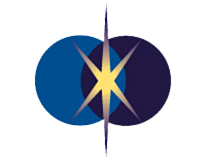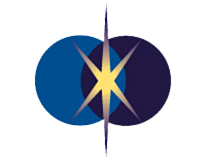
Changing Your Dial-Up Number
In addition to changing the dial-up number you use, your username must end in "@ezwv.com" in order to
successfully connect.
Windows 95/98
- Open 'My Computer'
- Double-click 'Dial-Up Networking'
- Right-click 'EZNET' and choose 'Properties'
- Enter the new EZNET dial-up number for your area
- Click 'Ok' and close 'Dial-Up Networking'
Windows Millenium (ME)
- Open 'My Computer'
- Double-click 'Control Panel'
- Double-click 'Dial-Up Networking'
- Right-click 'EZNET' and choose 'Properties'
- Enter the new EZNET dial-up number for your area
- Click 'Ok' and close 'Dial-Up Networking'
Windows XP Home
- Click 'Start' -> 'Settings' -> 'Control Panel'
- Double-click 'Internet Options'
- Click the 'Connections' tab
- Click 'Settings' then 'Properties'
- Enter the new EZNET dial-up number
- Click 'Ok' three times then close 'Control Panel'
Windows XP Corporate
- Click 'Start' -> 'Settings' -> 'Control Panel'
- Double-click 'Network and Internet Connections'
- Double-click 'Set up or change your Internet Connection'
- Click 'Settings' then 'Properties'
- Enter the new EZNET dial-up number for your area
- Click 'Ok' three times then close 'Control Panel'
Mac OS X Jaguar
- Open System Preferences, either from the Dock or the Apple Menu.
- Click 'Network'.
- Find "Show:" and click on that drop-down box and choose 'Internal Modem' if it's not already shown.
- Remove the telephone number in the box and then enter the new one you should use.
- When you're done, click 'Apply Now'.
- You can close System Preferences by pressing Command-Q or by clicking 'System Preferences' in the Menu Bar and then clicking 'Quit System
Preferences'.
If you need help, please contact our Customer Care Center.
Back to EZNET Dial-up Changes
Main Page